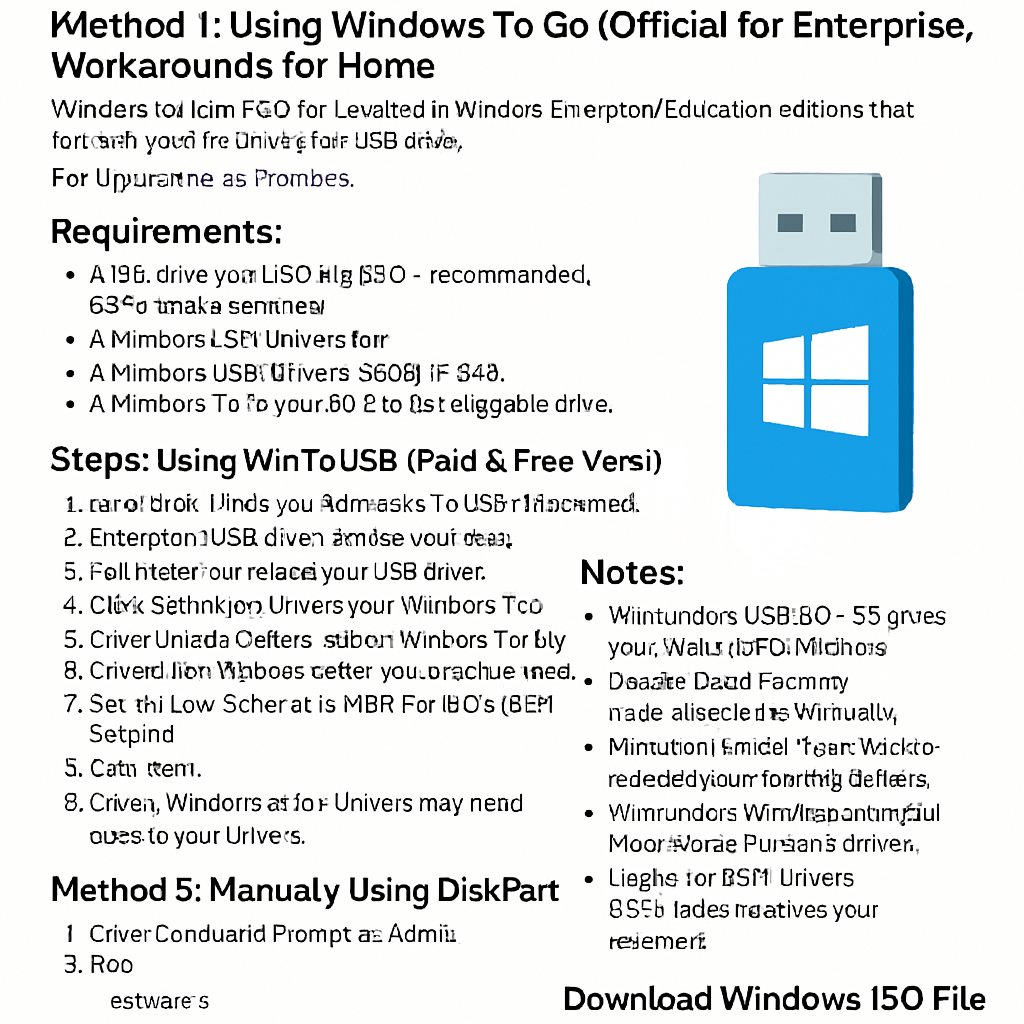Method 1: Using Windows To Go (Official for Enterprise, Workarounds for Home)
Windows To Go (WTG) is a feature in Windows Enterprise/Education editions that lets you build Windows on a USB drive. For other editions, third-party tools are needed.
Requirements:
- A Windows 10/11 ISO file (ISO – recommended, 8GB+ based preferred).
- A Windows 10/11 license key.
- A bootable USB (at least 32GB in size).
- A Windows To Go certified or fast bootable drive.
Steps (Using Rufus for Windows 10/11 Home/Pro):
- Download Rufus (portable app, no install required).
- Insert your USB drive (backup your data, as it will erase all).
- Run Rufus and select your USB drive.
- Click Select and choose your Windows ISO file.
- Under Image Option, select “Windows To Go.”
- Choose the Windows edition you want to install.
- Set Partition Scheme to MBR (for BIOS/UEFI support).
- Click Start.
- Follow Windows setup (drivers may need manual installation).
Method 2: Using WinToUSB (Paid & Free Versions)
- Download and install WinToUSB.
- Choose your ISO file and USB drive.
- Follow prompts to install Windows.
- Boot from USB in BIOS/UEFI.
Method 3: Manually Using DiskPart (Advanced Users)
- Open Command Prompt as Admin.
- Run:
diskpart
list disk
select disk # (← your USB drive number)
clean
create partition primary
format fs=ntfs quick
active
assign letter=w
exit
- Mount the Windows ISO, copy all files to the USB.
- Then make the USB bootable using:
bootsect /nt60 w: (replace w with your USB drive letter)- Boot from USB in BIOS/UEFI.
Notes:
- Performance: USB 3.0+ SSD drives work best. HDDs will be slow.
- Drivers: Some PCs may need drivers installed manually.
- Windows License: You may need to re-activate after moving devices.
- Hibernation: Not recommended for portable Windows setups.
- Legacy vs. UEFI: Ensure BIOS mode matches your USB setup.
💡 This is great for: system diagnostics, portable work environments, Windows VMs.
Download Windows ISO File
To start, you need a Windows ISO file with at least 10 GB of space, though 20GB is preferable. You’ll also need a license key if Windows asks to activate. The best option is downloading from Microsoft’s official site.
➡️ Visit https://www.microsoft.com/software-download/
Select your Windows version, then download the ISO. You can also use tools like Media Creation Tool to download directly.
If you already have a Windows computer, use the Media Creation Tool to download a Windows ISO and burn it directly to USB using any of the tools above.